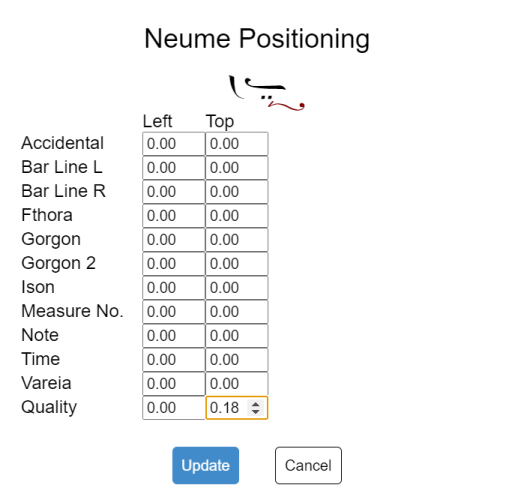Advanced
Headers & Footers
To insert a header or footer, use the file menu: Insert > Headers & Footers > Header or Insert > Headers & Footers > Footer.
Headers and footers may also be turned on and off in the page setup dialog, whih is accessed through the main menu: File > Page Setup.
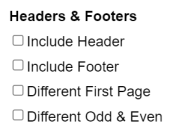
In the page setup dialog, you can control whether the first page has a different header and footer than the rest of the document, as well as whether odd and even pages have different headers.
Page Numbers
To insert a page number in the header, type $p. When the document is printed, the token $p will be replaced with the correct page number in the header/footer of each page.
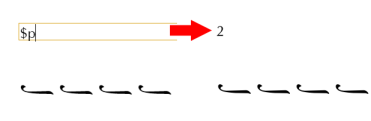
Other Tokens
Several other tokens are available. Below is a list of currently supported tokens.
| Token | Description |
|---|---|
$p | Page Number |
$n | Number of Pages |
$f | File Name (without extension) |
$F | File Path |
Fine-tuning Neume Positions
Sometimes the font is unable to properly position neumes when there are multiple supporting neumes. To fix collisions, either double-click the neume or click the Positioning button in the neume toolbar.
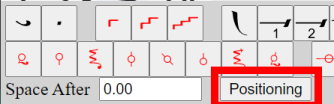
This will open the neume positioning dialog.
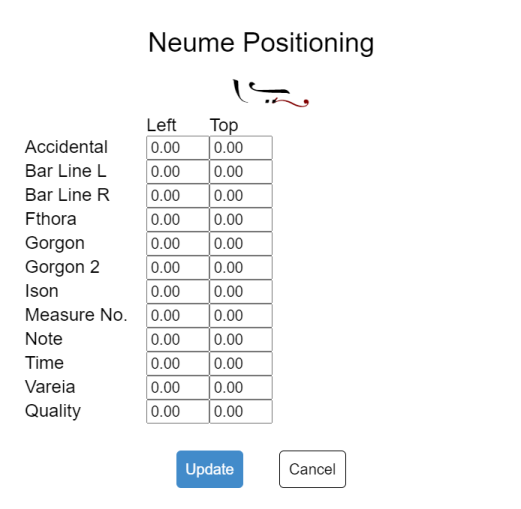
You can move neumes by either clicking a drag handle (the small blue box near the neume) and moving the mouse, or by editing the values in the Left and Top input boxes.
- To move a neume left, decrease the
Leftnumber. - To move a neume right, increase the
Leftnumber. - To move a neume up, decrease the
Topnumber. - To move a neume down, increase the
Topnumber.
In the below example, we have corrected the collision between the heteron and the dipli.